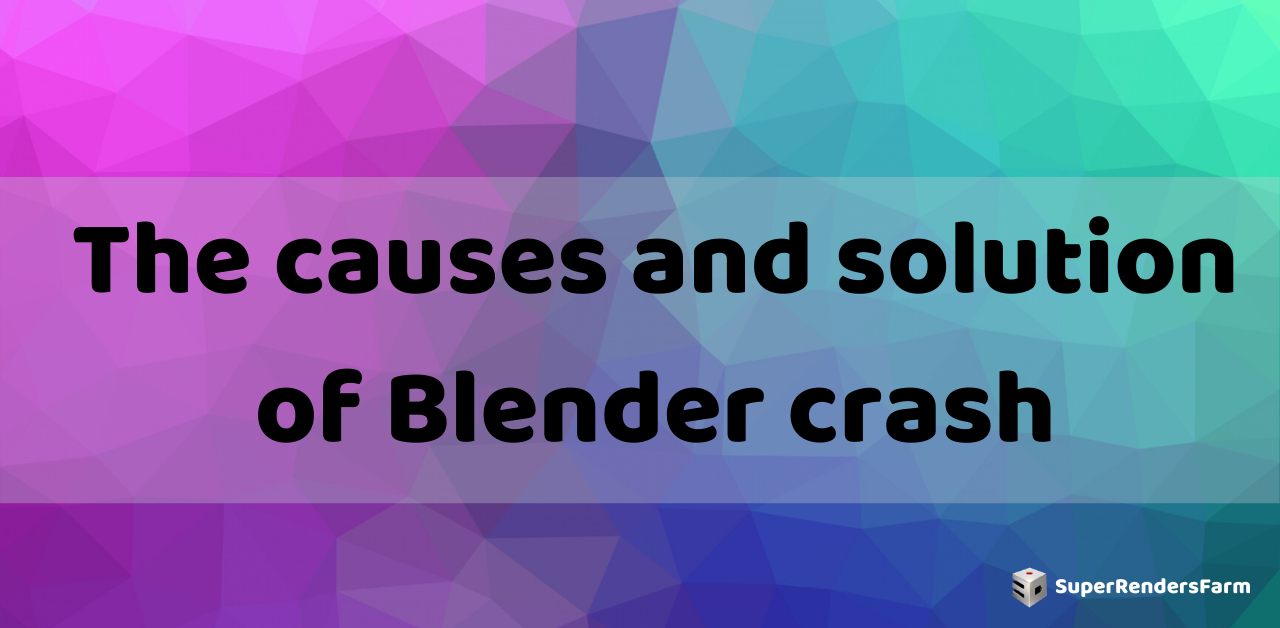Common Reasons for Blender Crashes and How to Fix Them
Blender, a powerful 3D creation suite, can sometimes crash, disrupting your workflow. This article will explore the three most frequent causes of these crashes and provide solutions to keep your projects running smoothly.
Common Causes
- Running out of available memory.
- Problems with your graphics hardware or drivers.
- Potential bugs within Blender itself.
Troubleshooting and Solutions
If Blender crashes, you may first want to attempt to recover your work: File ‣ Recover ‣ Auto Save…
To avoid future crashes, consider the following troubleshooting steps:
- Ensure your graphics drivers are up to date.
- Consider upgrading your computer’s hardware, particularly RAM or the graphics card, to meet the software’s requirements.
- Disable some settings that consume more memory:
- Reduce undo steps in Blender: Preferences ‣ System ‣ Memory & Limits ‣ Undo Steps.
- Multisample anti-aliasing can increase memory usage and slow down performance.
- On Linux, your Window Manager (such as KDE, Gnome, or Unity) may use hardware-accelerated effects (e.g., shadows or transparency) that consume the memory Blender needs. Try disabling these effects or using a less resource-intensive Window Manager.
Related Resources
- 3D Manipulation Not Working In Arnold Maya 2020
- [Update]: MAYA 2020