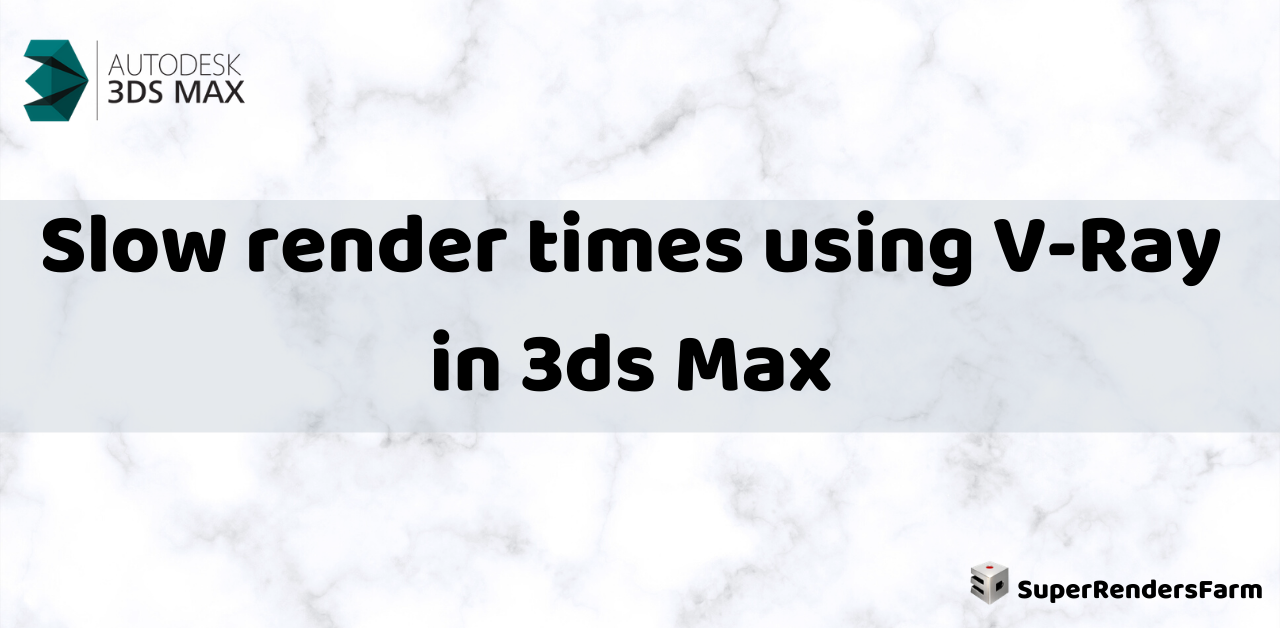Slow Renders with V-Ray in 3ds Max: Troubleshooting Guide
Experiencing longer-than-usual render times when using V-Ray (Chaos Group) in 3ds Max? This guide provides solutions to help you identify and address the issue.
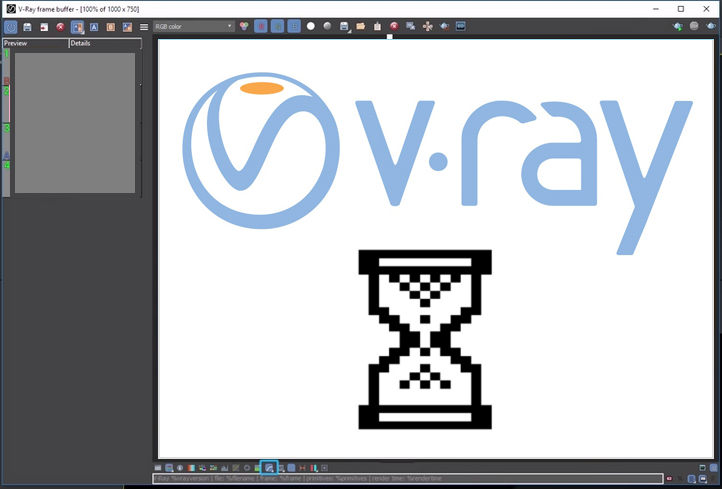
Potential Causes
Several factors can contribute to slow renders when using V-Ray, including:
- Hardware and machine specifications.
- Bitmap paging settings in V-Ray.
- Registry corruption.
Troubleshooting Steps
To resolve slower render times in 3ds Max using V-Ray, follow these steps:
Verify Hardware Requirements
Ensure your computer meets the minimum and recommended specifications for both 3ds Max and V-Ray to optimize performance. Consider upgrading hardware components if necessary.
- Check for V-Ray requirements
- Check for 3ds Max requirements
Disable Bitmap Paging
Try disabling the bitmap paging options in V-Ray:
- Open the Render Setup (F10) and go to the Common tab.
- Under Bitmap Performance and Memory Options, click Setup.
- The Global Settings and Defaults for Bitmap Proxies window will appear.
- In the Texture and Rendered Images Memory Options section, uncheck Page Large Images to Disk (Saves Memory).
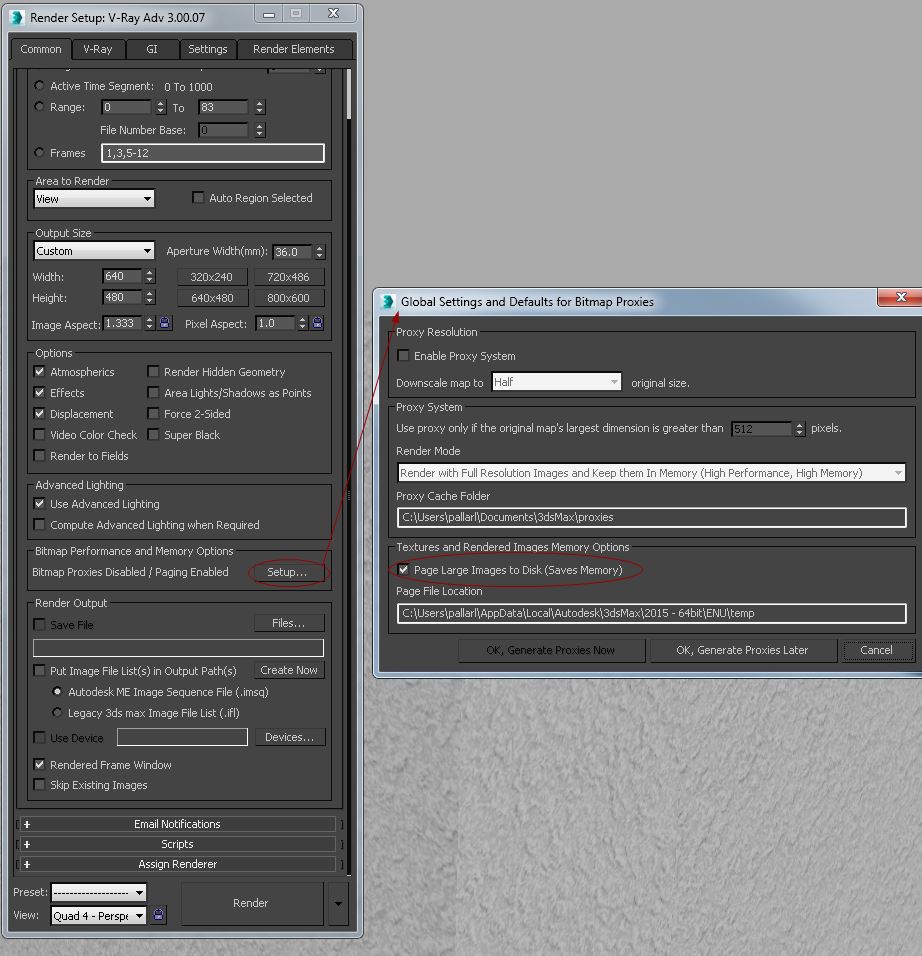
Registry Inspection
Remove any registry entries that reference older versions of 3ds Max or V-Ray if these applications have been uninstalled. Corrupted registry data can sometimes impact performance.
Additional Resources
- “File Save Error: Can’t begin chunk inside Data chunk” error occurs when saving large 3ds Max files
- “File archive failed (code #)” error when trying to archive a scene in 3ds Max