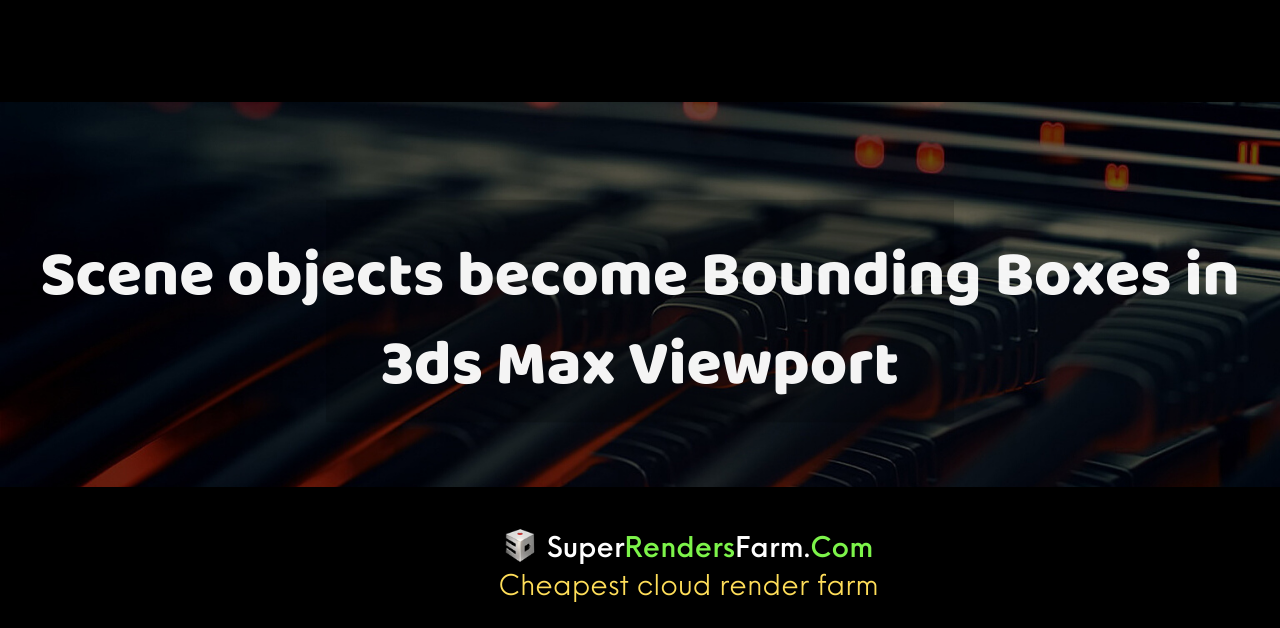Objects Display as Bounding Boxes in 3ds Max Viewport
Have you encountered a situation where, while navigating the Viewport by panning, zooming, or orbiting, your objects are unexpectedly displayed as Bounding Boxes in 3ds Max?
Understanding the Issue:
This behavior often arises when Adaptive Degradation is active within the Viewport.
Resolution
When dealing with a large number of objects or high-poly models in a scene, 3ds Max may automatically employ Adaptive Degradation. This feature assists in maintaining a smooth frame rate in the Viewport by simplifying the display of objects as Bounding Boxes.
To prevent 3ds Max from displaying objects as Bounding Boxes and restore the detailed object representation, you can disable the Adaptive Degradation (AD) feature. Here’s how to turn off AD in the Viewport:
- Locate the AD button beneath the 3ds Max Time Slider and Track Bar.
- Click the button (or use the ‘O’ hotkey) to disable the functionality. When disabled, the button will no longer be highlighted in light blue.

Additional Tip: For users who prefer not to disable the feature entirely, right-clicking the Adaptive Degradation UI button provides access to more settings, allowing you to fine-tune the degradation within the Viewport. This offers a balance between performance and detail.
Related Topics:
- [Update]: Maya 2020
- “Network License Not Available – Error -1.360.0” when launching Maya on macOS