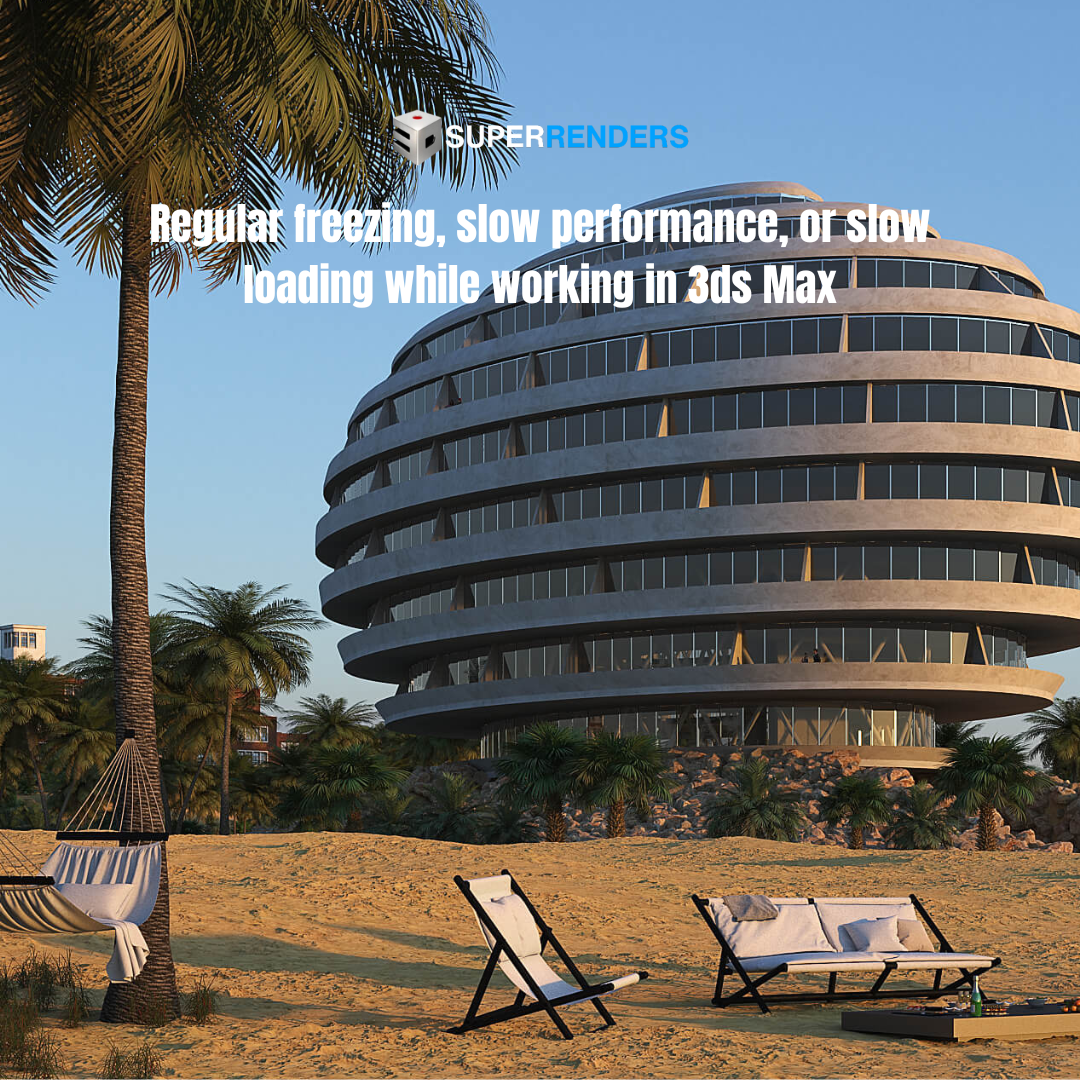3ds Max Freezes and Slow Performance: Troubleshooting Guide
Encountering frustrating freezes or sluggish performance in 3ds Max? This guide will help you identify and resolve common issues to get your workflow back on track.
Possible Causes
The causes of these problems can vary, but often include:
- Grouped objects.
- The auto save feature in 3ds Max is enabled and saving.
- ALC corruption.
- File bloat from empty motion clip or note track data.
- 3rd Party plug-ins.
Solutions
The solution may require one, or a combination of the following:
Investigate Plug-in Issues
Reinstalling or revalidating the plug-in license can often resolve these problems. Try this:
- Create a fresh scene and reproduce the steps that trigger the issue.
- If the issue does not occur in the new scene, the problem lies within your original scene. Clean it up or reimport objects into a fresh scene.
- If the problem persists in an empty scene, contact Autodesk Support.
Ungroup and Attach Objects
Grouped objects can significantly impact performance. Here’s how to improve performance by collapsing them into a single object:
- Ungroup the object.
- Select one element to be the primary.
- Use the ‘Attach’ feature in the Edit Poly/Mesh parameters.
- Attach all other elements to the primary. If a message appears about materials, choose the second option.
- Ensure the object is only an Edit Poly/Mesh in the modifier stack.
- Test viewport performance.
Check for ALC Corruption
Scenes containing objects downloaded from online 3D vendors may contain corrupted elements. These can lead to instability. Investigate and resolve this issue.
Check for Empty Motion Clips or Note Track Data
Files imported from other sources sometimes contain empty motion clips. Tools like ‘Asset Cleaner’ can help remove these from your scene. Consider using a script like ‘Asset Cleaner’ to remove these elements.
Disable or Adjust Auto Save Settings
The auto-save feature can interrupt your workflow.
- You can cancel an autosave by pressing the Escape key.
- Adjust the save frequency or disable the feature in options.
- Go to: Customize > Preferences > Files Tab > Auto backup section.

Image: Autosave in progress.

Image: Auto backup preferences in the Options.
Source: Autodesk