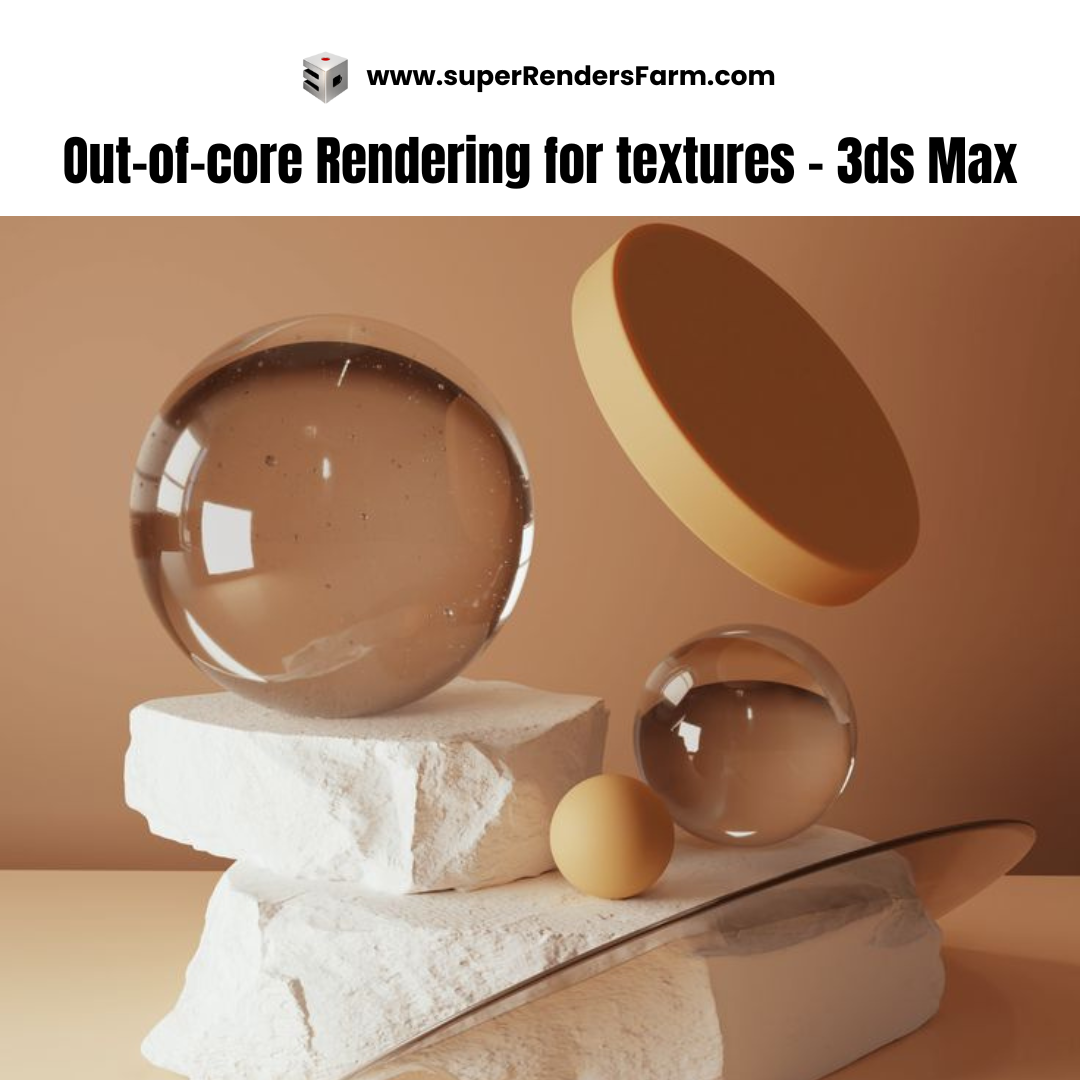Out-of-core rendering for textures works by unloading the memory used by textures to the hard drive. It achieves this by using lower-resolution versions of textures depending on their distance from the camera in the scene. Think of it as a “Level of Detail” setting for textures, which effectively reduces RAM usage without impacting the final image’s quality.
You can typically locate and enable this feature within your rendering software’s settings, often under sections like “Performance”.
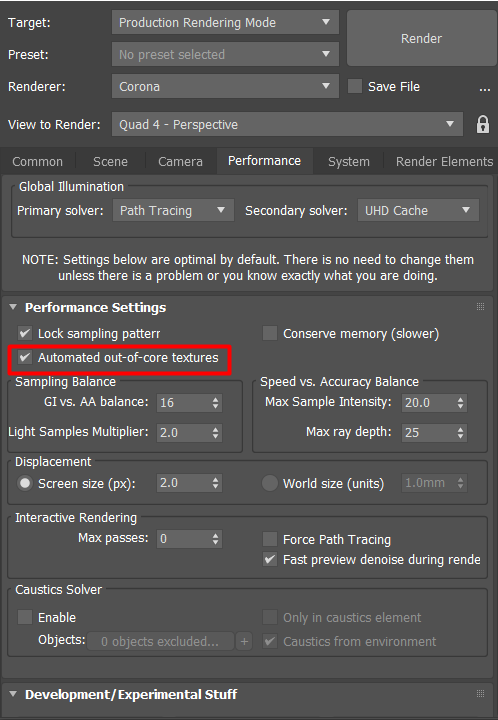
The specific parameters for out-of-core textures are often found in areas such as “System Settings” within the overall render settings.
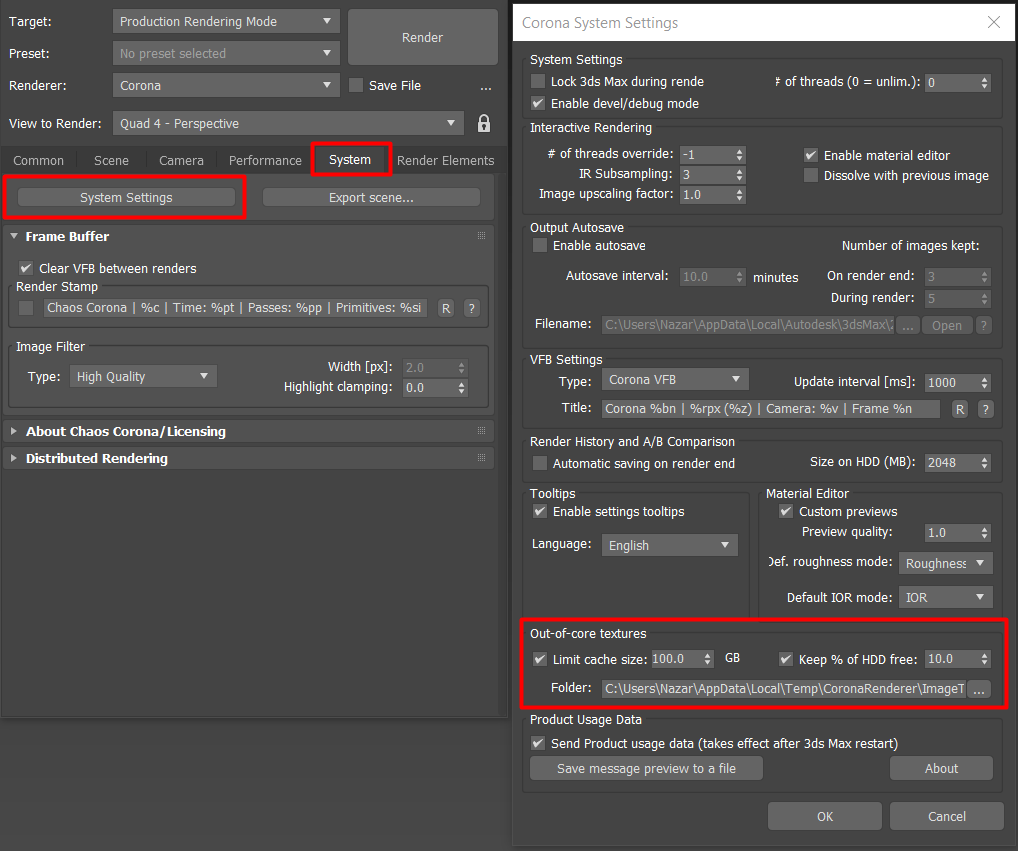
You’ll generally have the ability to configure the cache size (in GB) and the percentage of your hard drive to leave free. If either of these limits is reached, the offloading of textures to the hard drive ceases.
The default texture cache path might look something like this: C:Users”YourUsername”AppDataLocalTempCoronaRendererImageTextureCache, but it’s typically possible to customize this location to any directory you prefer.
Important Note: Remember that out-of-core textures typically work only with specific texture formats such as Corona Bitmaps.
How Out-of-Core Textures Work
The texture cache is created for each scene when textures load and is removed when the scene closes. It’s always in use (when enabled), not just when your system is running low on RAM. The most significant memory savings are achieved when your textures have a higher resolution than what’s necessary for their placement in the scene. Textures viewed from a distance are more likely to be partially offloaded to the hard drive.
The renders below showcase a potential saving of up to 30% in peak memory usage.

Out-of-core textures: OFF, Memory used by Corona: 4.6GB

Out-of-core textures: ON, Memory used by Corona: 3.4GB
Source: Chaos