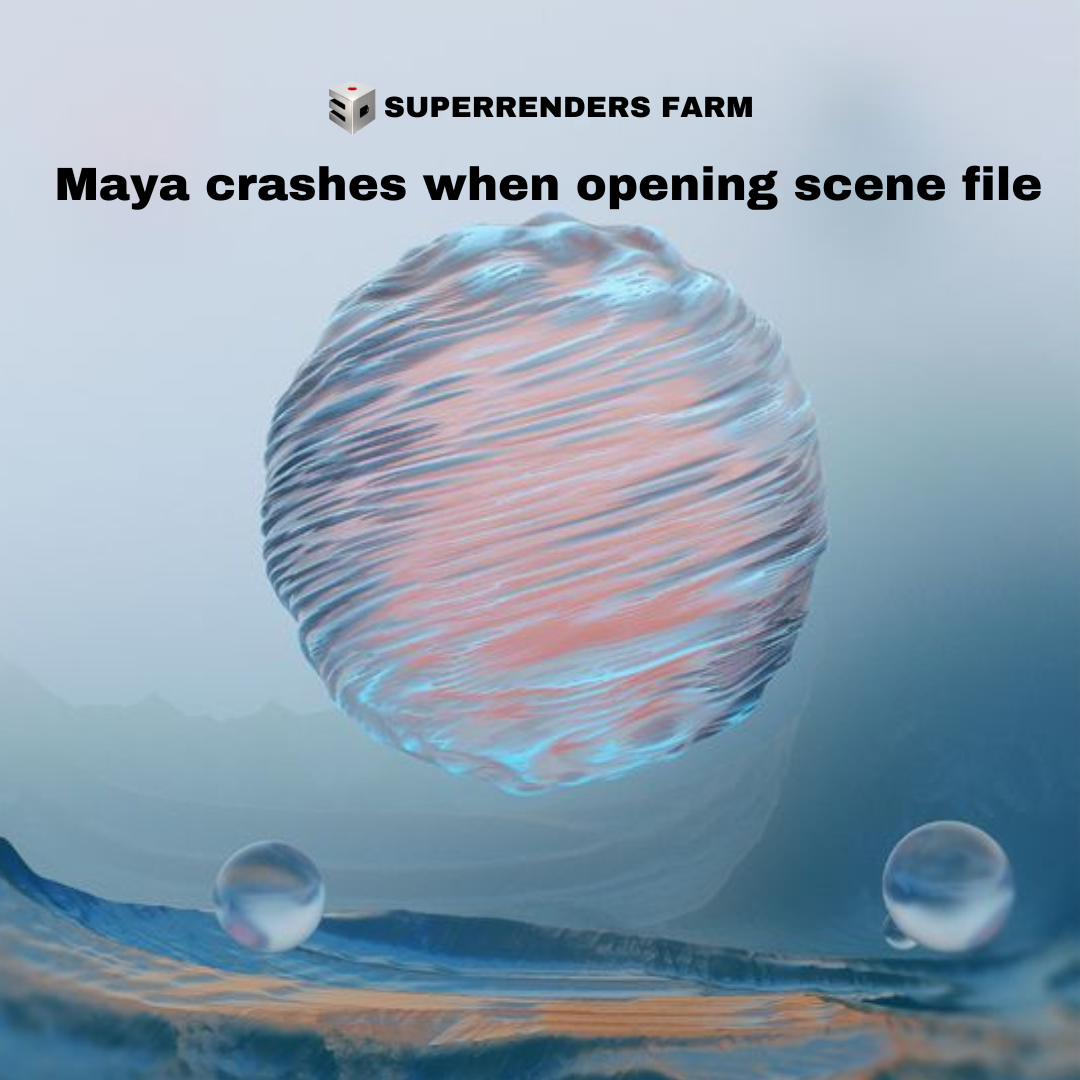Troubleshooting Maya Crashes: A Comprehensive Guide
Issue:
When attempting to load any file or a specific scene file in Maya, the program crashes. In some cases, a fatal error occurs, resulting in a crash. A customer error report window might be displayed.
Causes:
There are several potential causes for this behavior:
- Unsupported System Requirements or Graphics Card.
- Corrupt scene file.
- A plug-in that was originally used to create the scene file is not loaded, or is no longer installed.
- Corrupted Preferences.
Solution:
Choose from the options below to solve the issues:
Unsupported or Unmet System Requirements
Confirm that your computer meets the necessary requirements to run Maya in a stable fashion using the following resources:
- System requirements for Autodesk Maya.
- Maya, Maya Creative, Arnold, MotionBuilder & Mudbox Certified Hardware.
Corrupt Scene File
- If the file is corrupt, revert to a previous version. If possible, save as Maya ASCII as these files are usually more resilient to corruption.
- In some cases, importing the scene file into a new (empty) Maya scene can resolve the issues.
- If only specific elements of the scene are corrupted, use the Optimize Scene Size tool to remove those nodes.
- To avoid data loss due to corrupted files in the future, consider using Auto Save in case no other versions of the scene file have been saved.
Note: The Optimize Scene Size operation cannot be undone. Always save a backup copy of the file before using this tool.
Plug-in Data
Missing or unloaded plugins can cause issues when loading a file in Maya.
- If a required plug-in is still installed, load it through the Plug-in Manager.
- If the file is in ASCII format, open it in a text document and remove the line where it requires the plug-in.
Corrupted Maya Preferences
Use the following guide to clear out corrupted preferences: How to reset the Maya Preferences to Default.
Run Maya Security Plugin
Utilize the Maya Security Tool to clean the file to ensure it’s not being impacted by a malicious script.