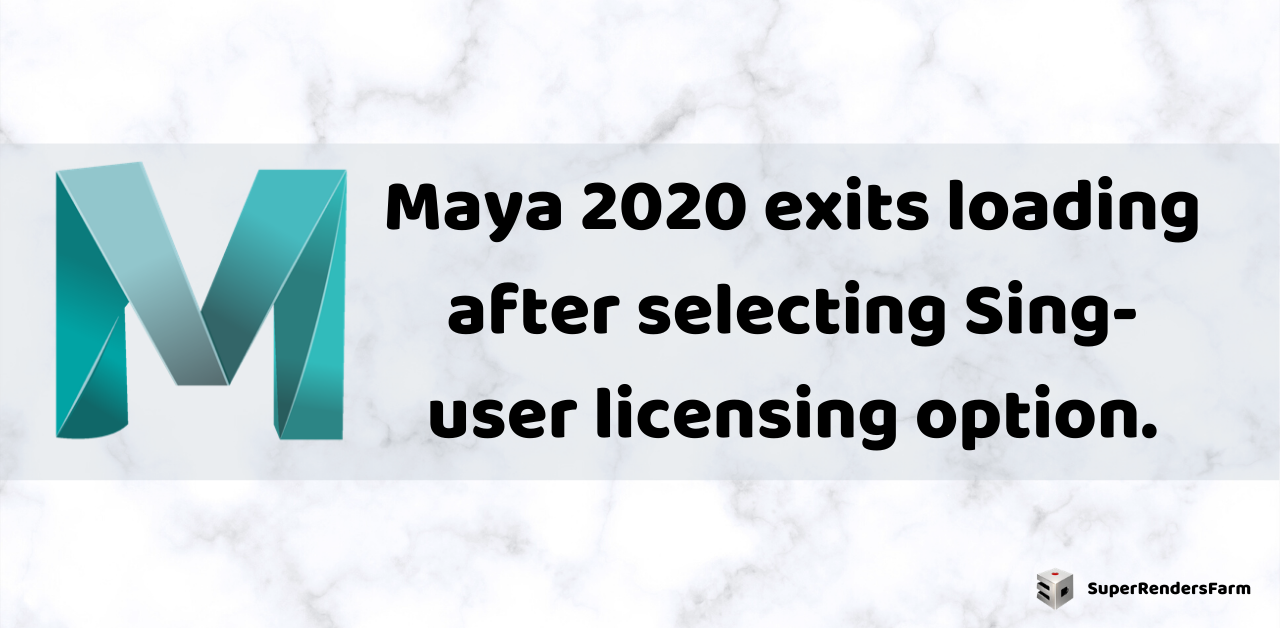Issue:
If you have both Maya 2019 and 2020 installed, and Maya 2019 is functioning correctly with a user license, Maya 2020 might be facing an issue. It could exit during loading after you select the Single-user option in the “Let’s Get Started” dialog window. The program quits before the Output window opens, and no errors are displayed on the screen or in the Windows Event Viewer.
The MayaCLM-dd-mm-yyyy.log file, which can be found in the current user’s TEMP folder in Windows, might contain the following errors:
2020-01-06 11:24:41: ====== BEGIN MAYA CLM LICENSE DIAGNOSTICS (level 2) ====== 2020-01-06 11:24:41: INFO: MAYA VERSION: Autodesk Maya 2020 2020-01-06 11:24:41: INFO: Desktop Licensing Runtime Version: 2.6.3.31 2020-01-06 11:24:41: INFO: Desktop Licensing API version in Maya: 2.6.3.31 2020-01-06 11:24:41: INFO: initialize: GetInstance (Success) 2020-01-06 11:24:47: INFO: Received LicenseUpdateCallback for Maya 2020 (ADLSDK_UPDATE_REASON_LICENSE_UPDATE): NOT Authorized 2020-01-06 11:24:47: ERROR: Error Information: Maya 2020 : user canceled authorization 2020-01-06 11:24:47: ERROR: adlsdkAuthorize returned with error code: ADLSDK_STATUS_LICENSE_CHECKOUT_ERROR 2020-01-06 11:24:47: ERROR: checkinLicense: unable to release authentication handle 2020-01-06 11:24:47: INFO: shutdown: normal exit
Causes:
The problem could stem from a corrupted AdSSO component installation for 2020 products or a corrupted user license cache file, specifically loginstate.xml.
Solution:
- First, start Maya 2019 and sign out the user. Click on the User name in the Maya tool palette and select “Sign out.”
- Next, delete the %LOCALAPPDATA%AutodeskWeb ServicesLoginState.xml file.
- Then, install the Autodesk Single Sign On Component Update for 2020 product versions:
- Download AdSSO_2020_1_64-bit–Update_Installer.zip.
- Unzip the file.
- Double-click on the AdSSO.msi file.
- Follow the installation wizard. If the wizard only presents Repair and Remove options, choose Remove.
- Complete the steps for removing the currently installed AdSSO component.
- After the removal of AdSSO is complete, double-click on AdSSO.msi again, accept the agreement, and proceed with the installation.
- Finally, start Maya 2020 and sign in using your Autodesk account credentials.
For further reading, you can refer to related articles such as:
- Maya 2019.2 installation on Linux via rpm
- Phoenix FD 3.99 Beta for 3DS Max and Maya
Source: https://knowledge.autodesk.com/support/maya/troubleshooting/caas/sfdcarticles/sfdcarticles/Maya-2020-exits-loading-after-selecting-Sing-user-licensing-option.html?v=2020