3ds Max Troubleshooting
Tips and solutions for common issues in 3ds Max.
Issue: MassFX Compatibility Warning
When opening certain 3ds Max scenes, you might encounter the following warning message:
"The MassFX authored in this file was created with a newer version of the plugins. Forward compatibility is not supported so things might not behave properly."
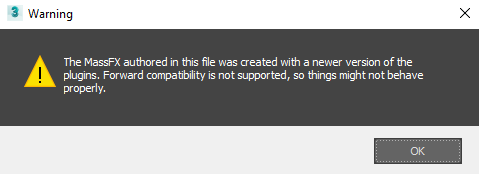
Causes:
- A file created with a newer version of 3ds Max is being opened in an older version.
- The latest update for 3ds Max hasn’t been installed.
Solution:
Here’s how to address this warning message:
Install the Latest 3ds Max Update
In many cases, updating 3ds Max to the newest version will eliminate the warning. To ensure you have all available updates for your 3ds Max version:
- Go to your Autodesk Account.
- Navigate to 3ds Max > Downloads > Updates & Add-Ons.
- Use the filter to select your specific 3ds Max version.
- Choose the most recent update at the top of the list. For example, if you use 3ds Max 2020, look for Update 2020.3.
- You can also find and install updates through the Autodesk Desktop App.
Resave the File in an Older 3ds Max Version
If updating doesn’t fix the issue, try this:
- Open the scene in the older version of 3ds Max that initially created the file.
- Save the scene.
- Re-open the saved scene in the newer version of 3ds Max. The message should be gone.
If the problem persists, consider a Clean Uninstall of 3ds Max.
See Also
- “GetKeyIndex” Message Appears When Rendering With Backburner From 3ds Max
- Error: “3dsmax.Exe – Entry Point Not Found” When Launching 3ds Max
