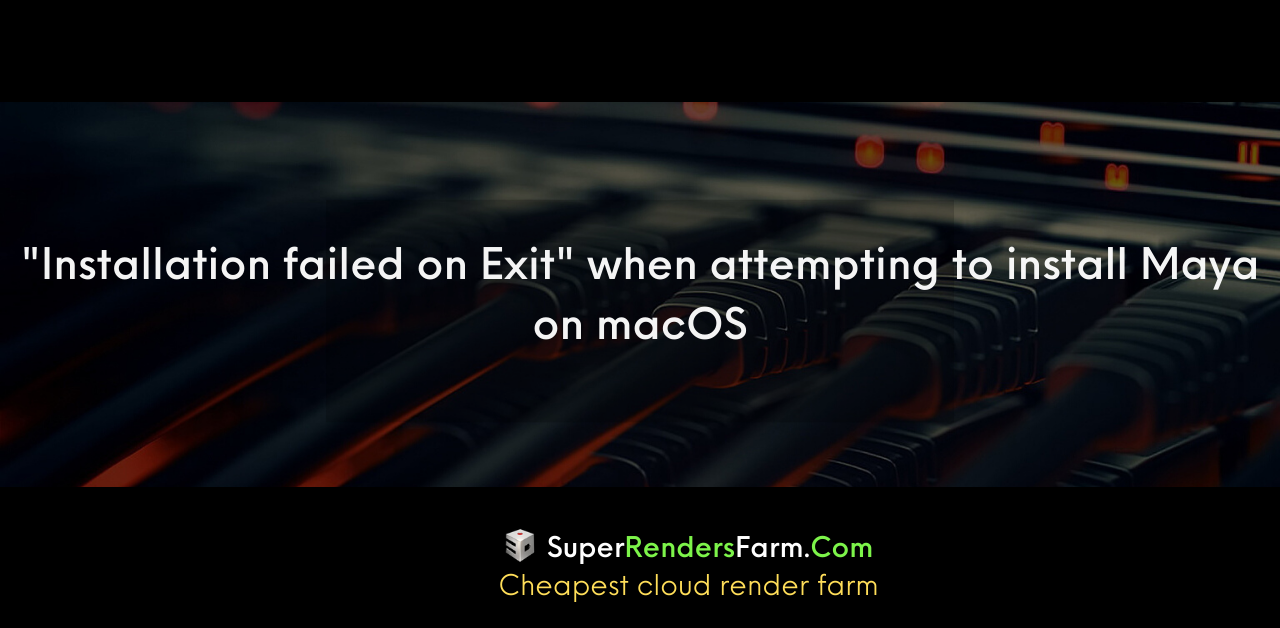Issue:
When installing Maya on macOS, you might encounter this message:
Installation Failed
The software could not be installed.
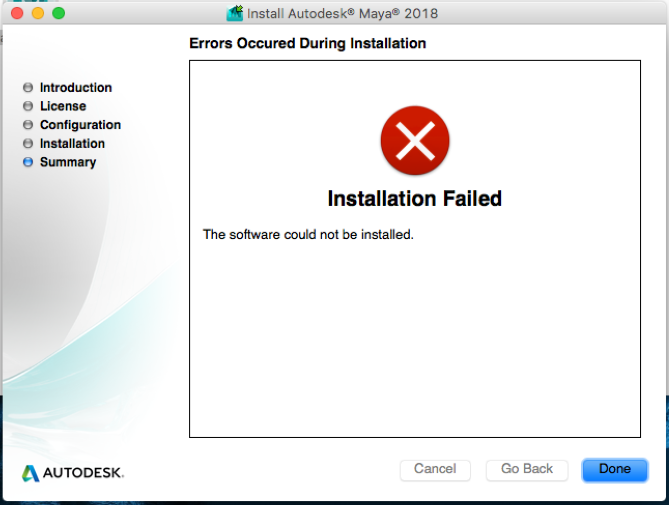
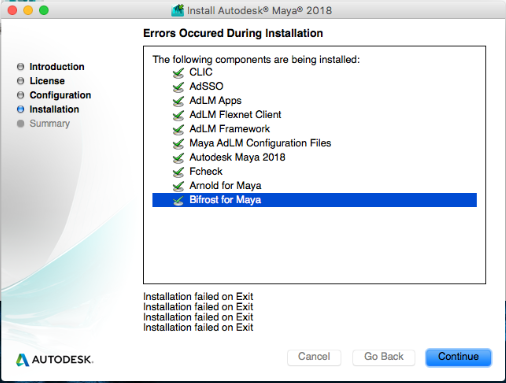
Causes:
This issue often arises from leftover files from a previous Maya installation, which can interfere with the new installation.
Solution:
Start by closing the installer and checking your Applications folder to see if Maya was actually installed successfully.
- Try launching Maya by double clicking on the Maya icon located here: /Applications/Autodesk/Maya 201x
- If you can’t find the Maya icon or if Maya fails to launch correctly, perform a clean uninstall of ALL Autodesk products from your computer using these steps:
- Delete /Applications/Autodesk folder
- Delete /Library/Application Support/Autodesk folder.
- Open /var/db/receipts/ folder and delete all files that start with com.autodesk, com.Autodesk and com.alias
- Delete /Library/Autodesk
- Navigate to the folder /Library/Preferences/Flexnet Publisher/FLEXnet and delete the files prefixed with adskflex.
- Delete the folder /Users/Username/Library/Application Support/Autodesk
- Delete the ~/Library/Autodesk folder
After completing these steps, try installing Maya again. If the installation still fails, try creating a new local administrator user profile and reinstalling the software.
See also:
- Insert edge loop tool does not create a new edge in Maya
- [Update]: MAYA 2020