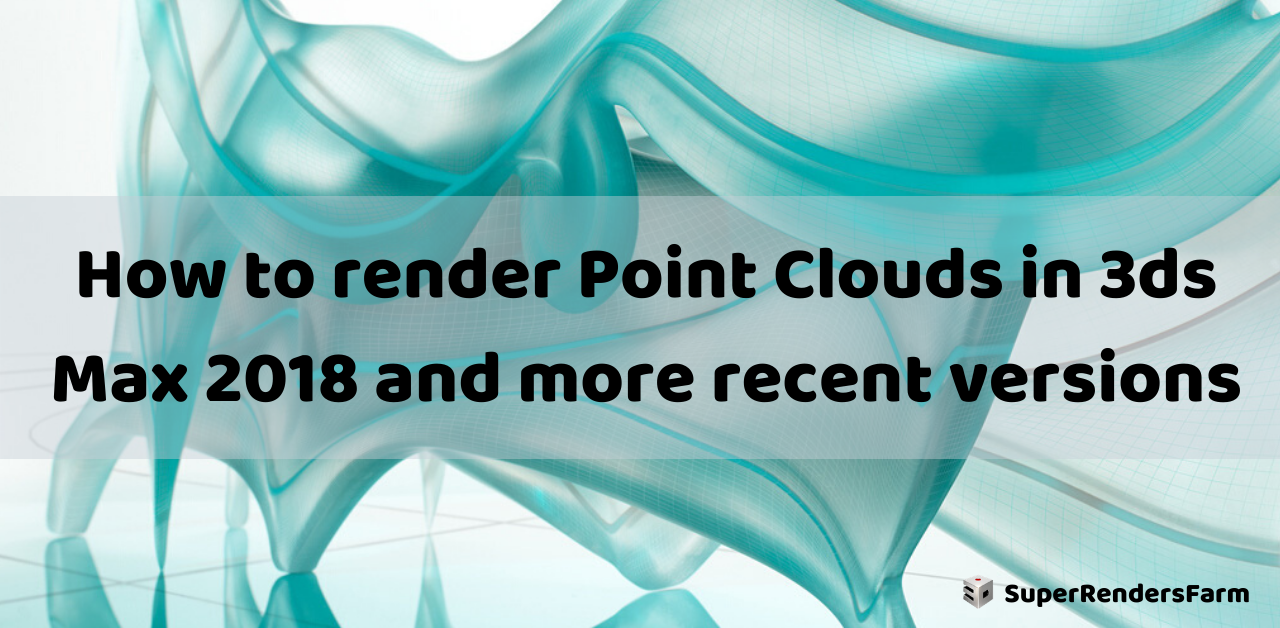How to Render Point Clouds in 3ds Max
This article focuses on rendering point clouds in 3ds Max 2018 and later versions.
The Challenge
Prior to 3ds Max 2018, rendering point cloud data, often imported from programs like Autodesk ReCap, relied on NVIDIA’s Mental Ray renderer. However, the Mental Ray engine is no longer included in 3ds Max 2018 and subsequent versions. NVIDIA ceased development on this renderer in late 2017.
As a result, Autodesk recommends using the Arnold renderer for point cloud data in 3ds Max 2018 and newer.
The Solution
To render point clouds in 3ds Max 2018 or later, begin by downloading and installing Update 4 (2018.4) for 3ds Max 2018. Here’s how to install the update:
- Go to your Autodesk Account.
- Choose 3ds Max > Downloads > Updates & Add-ons.
- Find the 3ds Max 2018.4 Update and select the Browser Download option. Once installed, this update enables the Arnold renderer in 3ds Max 2018 (or newer) to render ReCap point cloud data.
Rendering Point Clouds with Arnold in 3ds Max: A Step-by-Step Guide
Follow these steps:
- In 3ds Max, go to the Command Panel > Create > Geometry > Point Cloud Object, and click in any 3ds Max viewport to add a Point Cloud Helper to the scene.
- In the Modify panel, ensure the Point Cloud helper is selected. Under Point Cloud Source > Scan File, browse to the correct ReCap .RCP file and load it.
- Ensure that the ReCap output folder is located in the same directory as the ReCap .RCP file. The ReCap output folder is named <ReCapProjectName>Support and contains an .RCS file with the processed geometry data of the scan. After a brief moment, the point cloud object should appear in the scene.
- The point cloud object should have the following parameters set:
- Display: Color Channel should be set to True Color.
- Level of Detail Setting: Highest Quality.
- Check Fixed in Rendering and Level of Detail at 100.
- Under Point Display, set As Pixel to at least 1.00 so the object(s) properly render in the Shaded viewports.
- In the Render > Render Setup panel, make sure the renderer is set to Arnold.
- Open the Material Editor and set up an Arnold Standard Surface shader.
- In the Base Color slot, load a User Data RGBA map. Under Attribute, type in the word colors.
- Assign this material to the point cloud object and then do test renderings to see the results.

Additional Rendering Options
- The VRay 3.x and NEXT renderers can also render point cloud data directly within 3ds Max 2018-2020.
See also:
- Arnold is missing from 3ds Max or Maya
- 3D Manipulation not working in Arnold Maya 2020