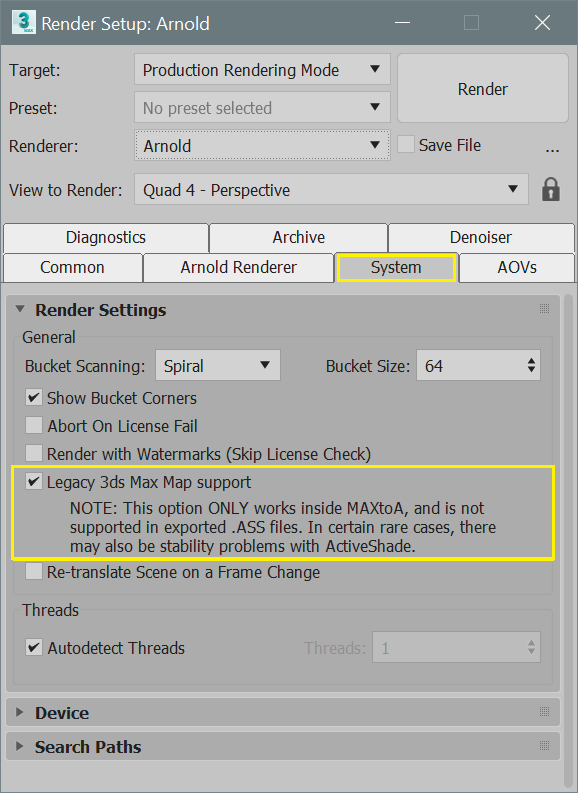Issue:
How to convert V-Ray materials to Arnold-compatible materials in 3ds Max.
Solution:
The 3ds Max Scene Convert feature currently lacks a preset for converting V-Ray materials to Arnold-compatible materials like the Physical or Standard Surface material types.
For optimal compatibility across renderers, it is recommended to convert V-Ray materials to the 3ds Max Physical Material type. While the Arnold Standard Surface material is exclusive to Arnold, Physical Materials offer broader support:
- Scanline
- Autodesk Raytracer (ART)
- Arnold
- Nvidia mental ray (3ds Max 2018 and earlier)
- V-Ray
Converting Materials Manually
You can manually convert V-Ray materials to Arnold-compatible materials by following these steps:
- Create new Physical Materials in the 3ds Max Material Editor, using the same names as the existing V-Ray materials.
- Replicate or approximate the V-Ray material settings (Glossiness, Metalness, etc.) in the corresponding Physical Material slots. Using existing Physical Materials presets, such as Satin Wood, Metals and so on can speed up this process.
- Copy the necessary map files from the V-Ray material slots (Diffuse Color, etc.) to their corresponding slots in the Physical Materials.
- Apply the new materials to the relevant objects in your scene.
- Ensure Legacy 3ds Max Map support is enabled in Rendering > Render Setup > Arnold > System menu.
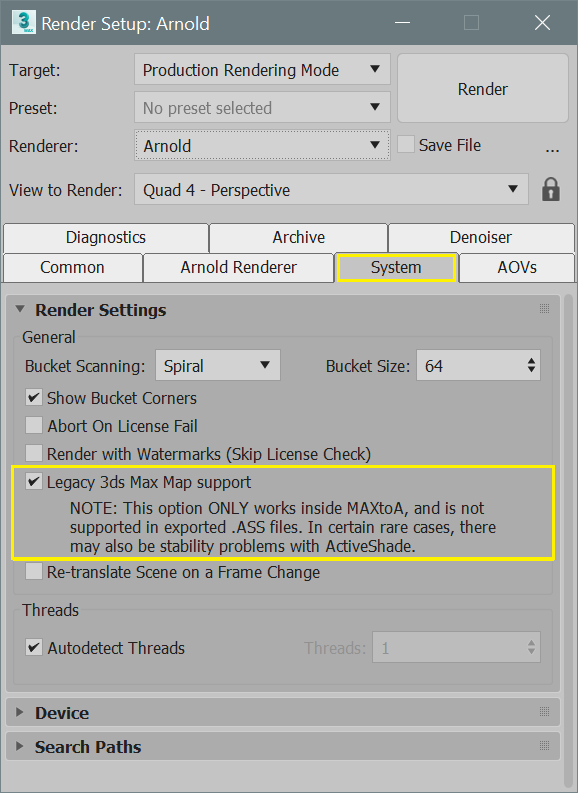
Converting Materials Automatically
A third-party Universal Material Converter can convert VRay materials to the Autodesk Physical material type, which can then be rendered in Arnold. The V-Ray to ART preset in this plug-in is recommended for best results.
Final Rendering
Before rendering with Arnold, you might need to replace other V-Ray-specific elements, such as lights, with their Arnold counterparts and adjust their settings to match the original look achieved with V-Ray.