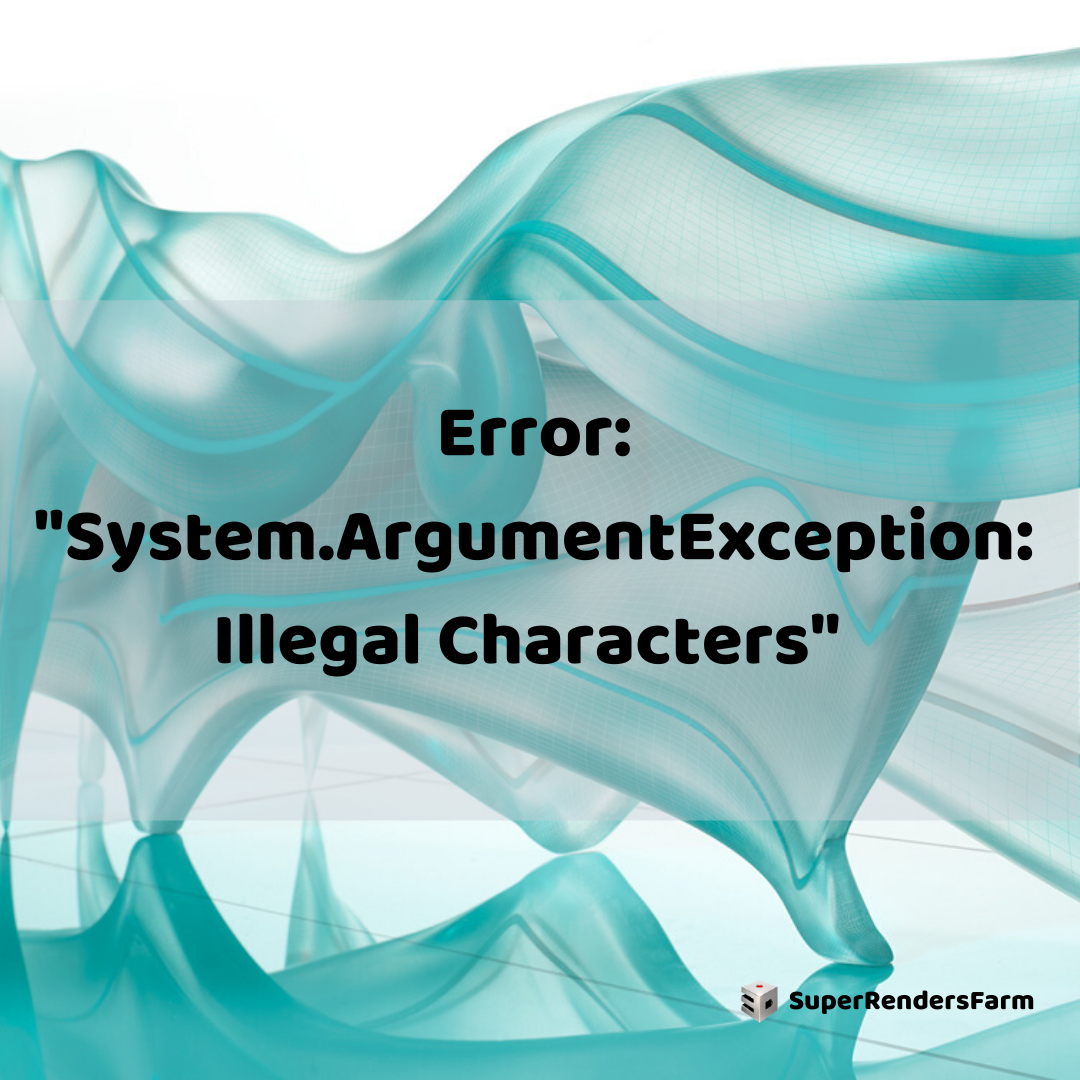Troubleshooting “Illegal Characters in Path” Error in 3ds Max State Sets
You might encounter the “System.ArgumentException: Illegal Characters in path” error when setting an output path in the State Sets menu. This issue can interrupt your workflow, so understanding its causes and solutions is crucial.
1 stateshaveencounterederrorsandhavebeendisabledtoallowyoutocontinueworking. PleasereportthistoAutodeskbysendingusthefollowingtext: Statetype: Autodesk.Max.StateSets.Entities.StateSets.Rendering.Parameter Error: System.ArgumentException: Illegalcharactersinpath. atSystem.IO.Path.CheckInvalidPathChars(Stringpath, BooleancheckAdditional) atSystem.IO.Path.InternalGetDirectoryName(Stringpath) atAutodesk.Max.StateSets.Entities.StateSets.StateSet.AppendRenderElementNameToFilePath(StringfilePath, StringrenderElementName) atAutodesk.Max.StateSets.Entities.StateSets.Rendering.Parameter.SetParameterValue(RenderPropertiesproperty, Objectvalue, SetParameterReasonreason) atAutodesk.Max.StateSets.Entities.StateSets.Parameter`1.Revert() atAutodesk.Max.StateSets.Entities.StateSets.State.Revert(Entityparent, BooleanrevertInReverseOrder)
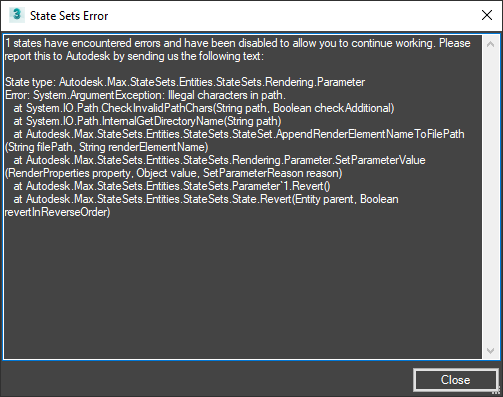
Common Causes
Several factors can trigger the “Illegal Characters in Path” error. Here’s a breakdown of the most common causes:
- Path Length Exceeded: The output path defined in the State Sets menu might exceed the Windows 256-character limit.
- Invalid Characters: The output path string may contain characters that are not allowed.
- Corrupted Settings: The State Sets settings themselves might be corrupted.
Resolving the Error
Try the following steps to resolve the error:
- Network Path Accessibility: If your output path points to a network location (e.g., a shared folder), ensure that the network path is accessible from the machine used for submitting the render job. Verify connectivity to the shared folder on another computer or RAID.
- Shorter Path and Filename: Change the State Sets output path to use a shorter folder and filename. Then, try rendering again.
- Validate Tokens: Confirm that all the tokens used in the State Sets output path string are valid. You can find more information in the 3ds Max Help file.
- Rebuild State Set: Delete the original State Set and then rebuild it from scratch in 3ds Max. Submit the render job again after rebuilding.
Note: It is possible to modify the Windows 10 registry to overcome the 256-character limit. Refer to this article: How to change the default 256 character path limitation (MAX_PATH) in Windows 10.
Warning!
If you alter the Windows registry incorrectly, it could make your computer’s operating system unusable. Microsoft provides extensive critical information regarding the registry in the Microsoft Knowledge Base. Exercise extreme caution when using the Microsoft Registry Editor, and only do so after you’ve backed up the registry.
Refer to the Microsoft articles, such as How to back up and restore the registry in Windows, and How to back up the system registry, for instructions on how to back up your system. Further details about the registry are available in the Help topics within the Microsoft Registry Editor.
See Also
- 3ds Max Continuously Restarts In The Task Manager When Rendering On Node Machines
- Slow Interface Or Viewport In 3ds Max