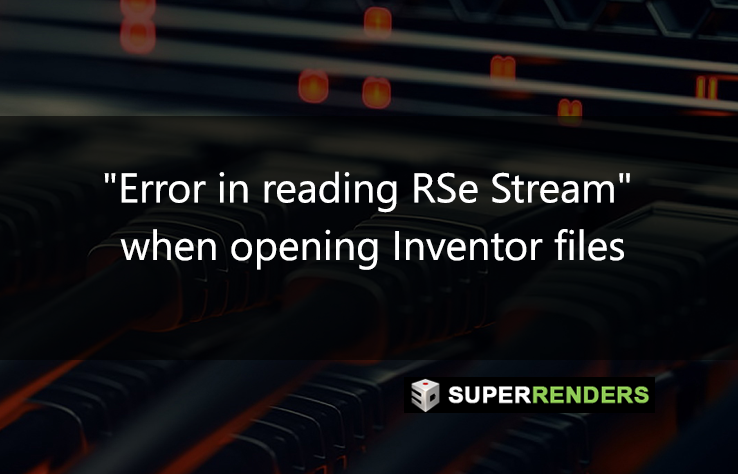Error in Reading RSe Stream in Inventor: Troubleshooting Guide
Encountering the “Error in reading RSe stream” message when opening Inventor documents (drawings, presentations, assemblies, or parts) can be frustrating. This guide provides potential causes and solutions to resolve this issue.
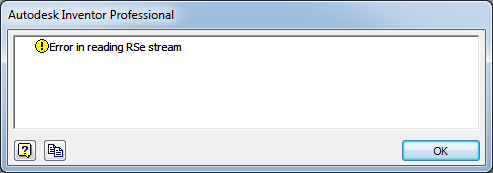
Understanding the Issue
Inventor files are essentially databases composed of various file types, read as a table or database of different entity types. Inventor only reads the required information to optimize file operations. The RSe error signals a problem during the database reading process.
Possible Causes
Several factors can trigger this error:
- Version incompatibility.
- Network latency.
- Saving to external USB drives or hard drive issues.
- Anti-virus software interference.
- Insufficient user profile privileges.
- File corruption.
- Data mirroring software conflicts.
- Potential conflicts with file indexing tools.
Troubleshooting Solutions
The optimal solution depends on the underlying cause. Try the following suggestions to resolve the error:
Verify File Format Compatibility
- Right-click the file in Windows Explorer and select iProperties.
- In the Details tab, check the “Last update with” field to determine the file format (e.g., 2016, 2015, 2014, etc.).
- In Inventor’s Help (?) menu, select “About Inventor” to view the currently installed version, including service packs and updates.
- If the file format is newer than your Inventor version, updating Inventor is necessary to open the file.
Important Note: Inventor documents are not backward compatible. Newer versions generally cannot open files created in older versions.
Try Opening with Different Options
- In the Open dialog box, select the file and click Options.
- In the File Open Options dialog, select a different View Representation. If dependencies exist, enable the option to “Skip all unresolved files.”
Restore from Old Versions
- In the Open dialog, browse to the Oldversions directory within your project folder.
- Select the corresponding file with a previous version extension (e.g., TestPart.001.ipt, TestPart.002.ipt).
- Select Open.
- Choose “restore old version to current version” in the Open Version dialog.
Check User Account Control Settings
- Go to Control Panel > All Control Panel Items > User Accounts, and select User Account Control Settings.
- Lower the slider to the default position: “Notify me only when apps try to make changes to my computer”.
- Restart the computer and test again.
Test with a New Administrator Account
- Log in to a new, local, administrator Windows user account.
- Run the software using the problematic Windows user account, then retest.
If Accessing Files from a Network Drive
- Temporarily try opening the file from your local hard drive to determine if network latency is the issue. Note: Similar errors can occur during saving.
- If using mapped network drives, use the Universal Naming Convention (UNC), e.g., \computernamedocumentssubdirectory. Update to UNC paths in the active project (IPJ) file in Inventor.
- Consult the network environment section in Inventor’s help for more information.
- Consider a Data Management solution like Vault to work from local drives while securely storing data on a network server.
- Ensure that the server isn’t an unpatched Windows Server 2008 R2 or older, as compatibility patches may be missing.
Also, ensure that your anti-virus software is properly configured to work with Inventor, possibly in consultation with its developer.
Always involve your IT department when making anti-virus or firewall changes. Some users have reported that temporarily disabling the firewall while writing over the network stopped corruption during testing. They later found that altering some anti-virus permissions resolved the corruption issue.
Note: The ‘Old Versions To Keep On Save’ setting in the Options node of the Project file lets you specify the number of file versions to be stored:
- Expand Options in the Project Editor.
- Right-click on Old Versions To Keep On Save and select Edit.
- Enter the desired number of versions to keep.