Troubleshooting: Arnold Render Error “Invalid Image File”
When rendering a scene in 3ds Max using the Arnold render engine, you might encounter the following error:
Error: "[Arnold]: [texturesys] ImageInput::create() calledwithnofilename-Invalidimagefile "": ImageInput::create() calledwithnofilename
This error can cause the render to stop after the preview pass, preventing it from completing.
Additionally, the bitmap slots in either the Compact Material Editor or the Slate Material Editor might appear empty, showing as black.
Understanding the Issue
The core problem is that 3ds Max cannot locate the correct paths for the bitmaps used within your scene. This leads to empty bitmap nodes appearing in the scene materials, which are visible in the Compact Material Editor or the Slate Material Editor.
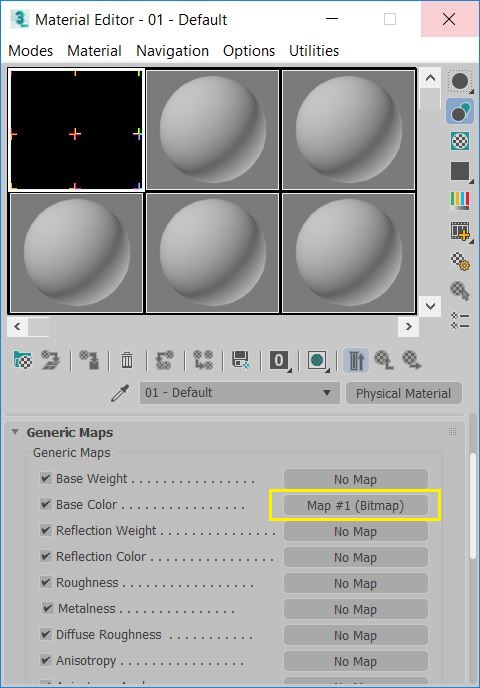
Important Note: If your render halts after the Arnold Preview pass, it may indicate that the “Abort on Error” setting is enabled. This setting is often activated after an Arnold update and can be found in the Rendering > Render Setup > Arnold > Diagnostics tab. This checkbox is turned On by default (Figure 2).
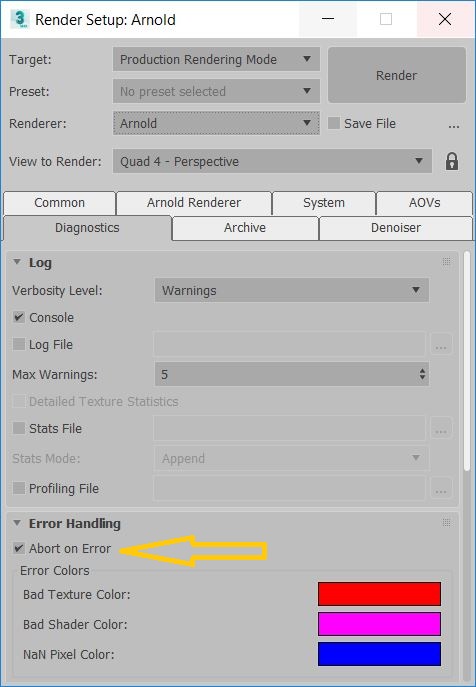
Resolving the Error
To fix this “Invalid Image File” error, follow these steps:
Ensure Correct Bitmap Paths
In many cases, the error arises because 3ds Max cannot locate the bitmaps due to incorrect paths within the scene file or Material Library. It’s also possible that the linked bitmaps have been moved to a different location.
To set new map paths in 3ds Max, refer to the guidance in the article: “Invalid Path(s). The following paths are not valid” when opening files in 3ds Max.
Update Arnold
Make sure you are running the latest version of Arnold. You can download and install the newest version from the Arnold renderer webpage.
Manually Relink Bitmaps
If the above steps don’t resolve the issue, you may need to manually relink and reload the bitmap references. Here’s how:
Identify Missing Bitmap References: Slate Material Editor
- Open the Slate Material Editor.
- Identify missing Bitmap references. The missing bitmaps will appear as black nodes, without a specific filename, as shown in Figure 3.
- You can either delete the bitmap reference or double-click the empty Bitmap node to open it and load a specific bitmap into the slot.
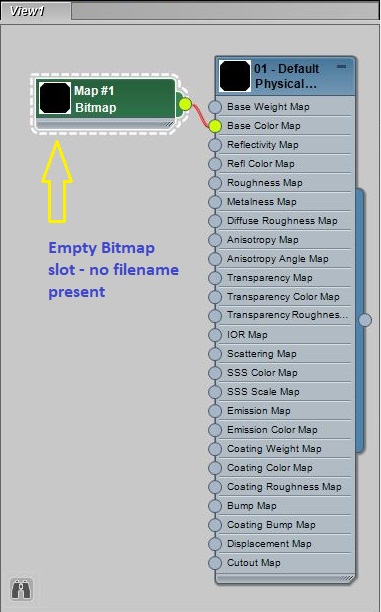
Identify Missing Bitmap References: Compact Material Editor
- Open the Compact Material Editor (Figure 4), then the Material/Map Browser (Figure 5).
- Search through the materials used in the scene for empty bitmap nodes (Figure 4).
- Replace or delete the bitmap references (Figure 5).
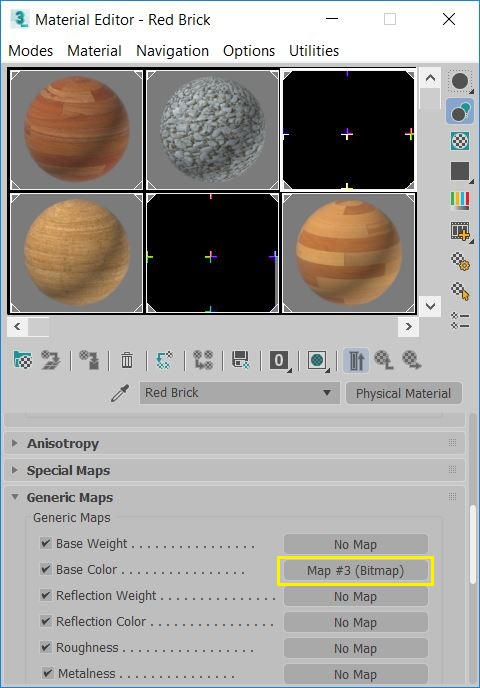
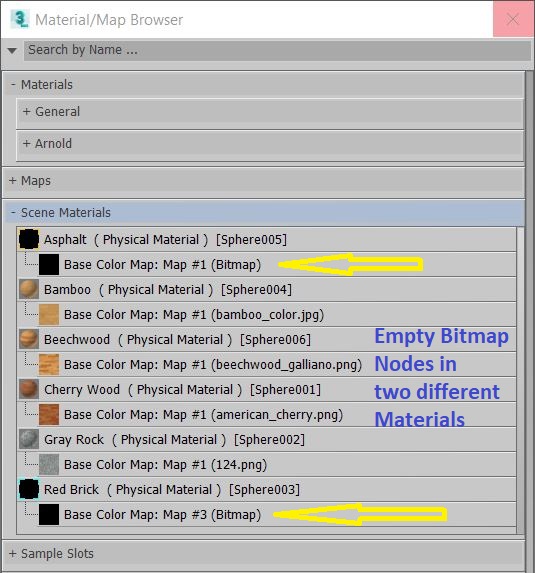
See Also:
- “Installation failed on Exit” when attempting to install Maya on macOS
- Scene objects become Bounding Boxes in 3ds Max Viewport
Source: Autodesk
![Error: “[Arnold]: [texturesys] ImageInput::create() called with no filename – Invalid image file” in 3ds Max](https://kumarender.com/wp-content/uploads/2025/03/be1baa3n-sao-ce1bba7a-be1baa3n-sao-ce1bba7a-be1baa3n-sao-ce1bba7a-be1baa3n-sao-ce1bba7a-autodesk-products-crash-on-launch-or-login-with-cer.png)