Issue:
Unable to copy and paste Keys in the 3ds Max Curve Editor. While copying single keys might work, copying multiple keys to multiple curves for different objects fails.
Causes:
This issue might stem from the following:
- Corrupted user preferences which may cause keys to not display correctly in the 3ds Max Curve Editor or Dope Sheet menus.
- Workflow errors, such as attempting to copy multiple keys of a specific animation controller type to objects with incompatible animation controllers (a Linear Transform key won’t copy to a Rotation curve set to Euler XYZ).
- Incorrect Curve Editor Filters, where Animated Tracks are not shown.
Solution:
To troubleshoot this problem:
Show Animated Tracks
Within the 3ds Max Curve Editor, navigate to View > Filters (or use the default Q key shortcut) and ensure that “Show Only: Animated Tracks” is checked.
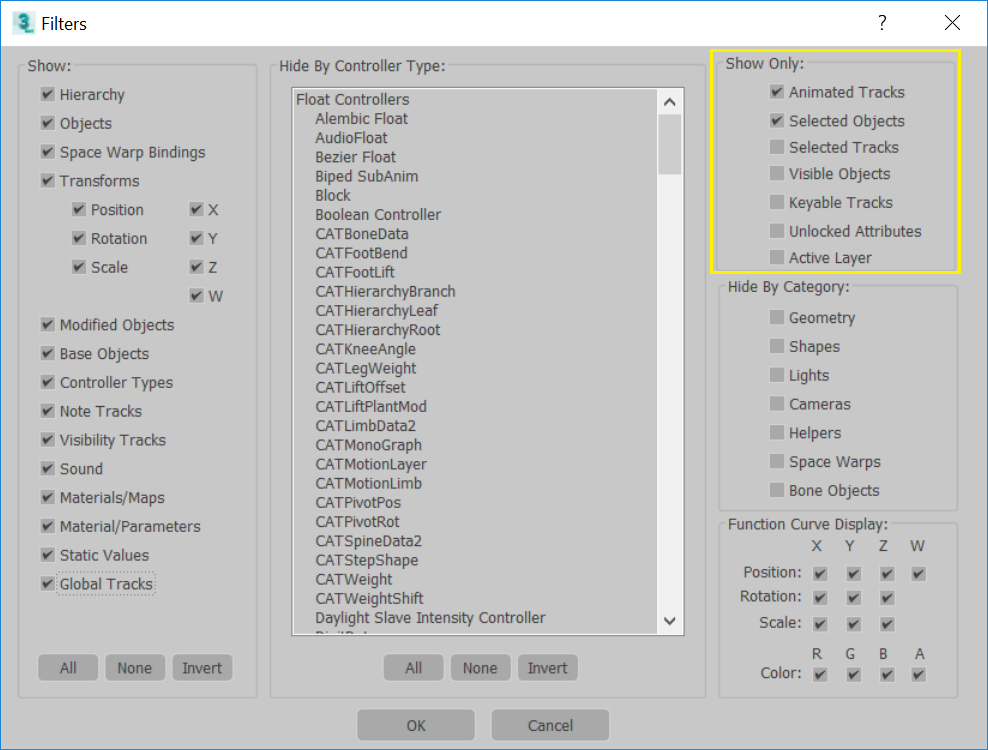
Reset the 3ds Max Preferences
Follow the steps in the provided guide:
- How to reset 3ds Max user preference settings back to default
Consult the 3ds Max Help file
Lastly, within 3ds Max, go to the Help menu and search for “Animation Controllers,” “Curve Editor,” and “Dope Sheet” to understand the differences between Animation Controllers and how to correctly copy Key values between objects.
See also:
- “An Error Has Occurred And The Application Will Now Close.” Message Appears When Using The ‘Undo’ Button In 3ds Max
- Imported Revit Light Fixtures Render Black Or Do Not Work In 3ds Max
