Issue: Autodesk Update Installation Fails
Encountering an error when attempting to update an Autodesk product? You might be seeing the following message:
Unable to Install
A required install component is missing or corrupted.
Error 3051
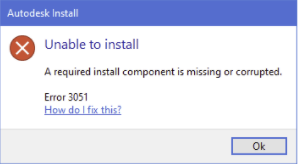
Possible Causes:
- Attempting to install an update without the main software version installed.
- An outdated or unsupported version of the Autodesk Installation Service.
- The Autodesk Installation Service is not installed on your system, or its files may be corrupted.
How to Fix It:
Verify Core Software Installation
Before proceeding with any updates, confirm that the primary version of the software you’re trying to update is already installed on your system. If it is, consider uninstalling and reinstalling the software. This “repair” process can address potential corruption issues.
Install the Latest Autodesk Installation Service
Ensuring you have the newest version of the Autodesk Installation Service before attempting the update is crucial. Here’s how to do it on different operating systems:
On Windows
- Download AdODIS-installer.exe.
- Locate the ODIS directory. You should see AdODIS-installer.exe in it.
- Right-click AdODIS-installer.exe and choose Run as administrator. This starts the Setup wizard.
- Click Next in the Setup wizard.
- Carefully read the license agreement and check “I accept the agreement.”
- Click Next to start the installation process.
- Click Finish when the installation is complete.
On macOS
- Download Darwin.dmg file.
- Double-click the DMG file. You’ll see the AdODIS-installer.app inside.
- Open the Terminal and enter:
cd /Volumes/Darwin/AdODIS-installer.app/Contents/MacOS - Then, type:
sudo ./installbuilder.sh - Enter your password when prompted.
- If your system restricts app installations to only those from the App Store and identified developers, a message may appear. Click OK to close it.
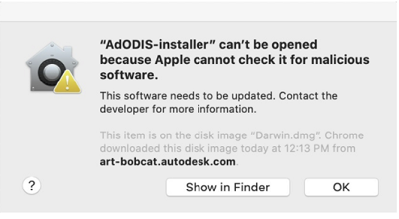
To adjust these settings, follow these steps:
- From the Apple menu, choose System Preferences.
- Select Security & Privacy.
- Click Open Anyway.
- This will launch the Autodesk On-Demand Install Services Setup wizard.
- Click Next.
- Read the license agreement and select “I accept the agreement”.
- Click Next to start the installation.
- Click Finish when the installation is complete.
On Linux
- Download AdODIS-installer using any browser, such as Firefox.
If you have download difficulties, you can use the following command:
curl -o AdODIS-installer.run https://emsfs.autodesk.com/utility/odis/1/installer/latest/AdODIS-installer.run
- Run AdODIS-installer.run in sudo mode:
sudo <path to AdODIS-installer.run>/AdODIS-installer.runNote: Ensure AdODIS-installer.run has execute permissions if it doesn’t already.
- Enter the password when prompted.
- The Autodesk On-Demand Install Services Setup wizard will open.
- Click Forward.
- Carefully read the license agreement and check “I accept the agreement”.
- Click Forward to start the installation.
- Click Finish when the installation is complete.
Source: Autodesk
