Issue:
When starting 3ds Max, it crashes with one or more of these messages:
DLL <c:programdataautodeskapplicationpluginsmaxtoa_202xMaxtoA.dlr> failed to initialize. Error code 126 – The specified module could not be found.
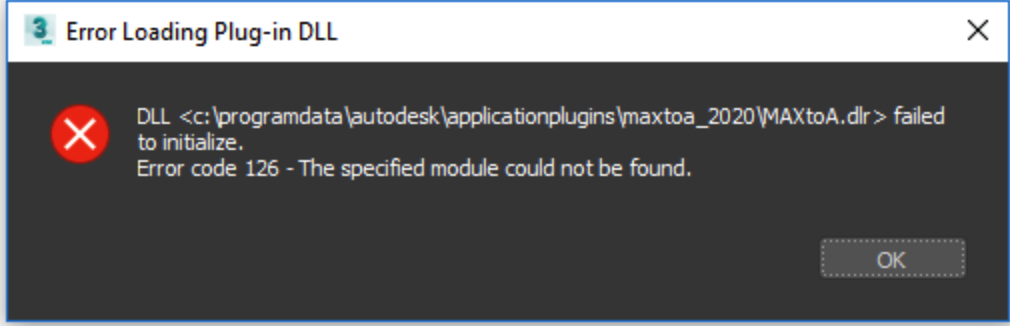
DLL <c:programdataautodeskapplicationpluginsmaxtoa_202xMaxtoA_Menu.gup> failed to initialize. Error code 126 – The specified module could not be found.
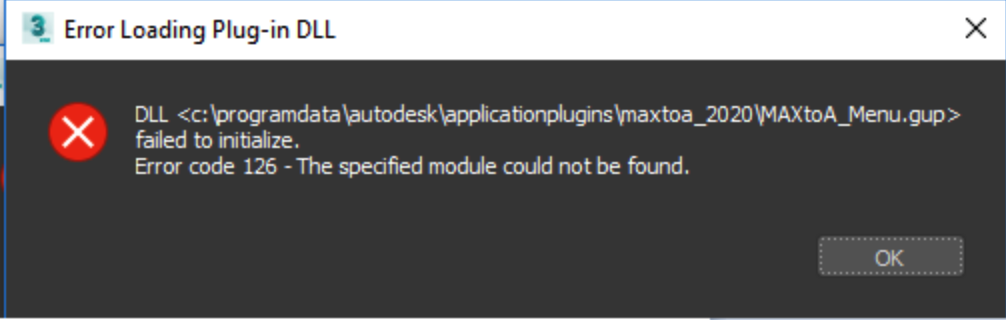
“./ArnoldInstanceShape.dlu” specified in “C:ProgramDataAutodeskApplicationPluginsMAXtoA_20XXPackageContents.xml” doesn’t exist.
“./ArnoldFluidUtil.dlu” specified in “C:ProgramDataAutodeskApplicationPluginsMAXtoA_20XXPackageContents.xml” doesn’t exist.
“./OperatorGraphPlugin.dla” specified in “C:ProgramDataAutodeskApplicationPluginsMAXtoA_20XXPackageContents.xml” doesn’t exist.

Causes:
Corruption during Arnold installation.
Solution:
Uninstall and Reinstall the MaxtoA plugin:
- In Windows, open the Control Panel > Programs and Features menu.
- In the programs list, find the entry for the MAXtoA for 3ds Max plugin.
- Right-click the MAXtoA entry > Uninstall.
- Download the latest MaxtoA plugin for 3ds Max and install it again.
Note: Do not run any other programs or software during the install.
See Also:
- “Error In Reading RSe Stream” When Opening Inventor Files
- Render Message Window
- Your Render Time (And How To Optimize)
