Troubleshooting 3ds Max Graphic Device Errors
When launching 3ds Max, you might encounter one of two error messages, which can be frustrating.
3ds Max Graphic Device Error
![0em3a000001ifn5 [Error]:"Could not initialize the graphic device" message appears when launching 3ds Max](https://kumarender.com/wp-content/uploads/2025/03/0em3a000001ifn5.jpg)
Or
3ds Max Graphic Device Information
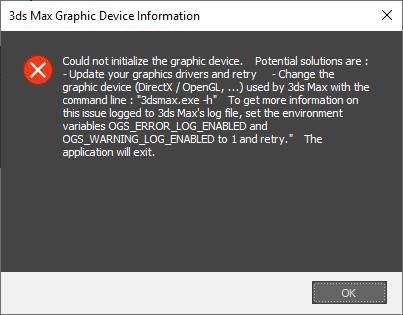
Causes
These errors typically arise from a few key issues:
- Incompatible or outdated graphics card drivers. Ensure that your drivers are up-to-date and compatible with 3ds Max.
- 3ds Max failing to recognize a suitable graphics processing unit (GPU) on the current device. This is especially common in virtual environments like virtual machines, VMWare, or Boot Camp.
Keep in mind that running 3ds Max in virtual environments is not officially supported by Autodesk.
- Using an older version of 3ds Max (specifically pre-update 2018.4, which addressed this issue).
- Direct3D version mismatch settings within the 3dsmax.ini file.
Solutions
Install Latest Updates
- Log in to your Autodesk Account.
- Navigate to Products & Services > All Products & Services.
- Select 3ds Max.
- View the Updates and Add-Ons section.
- Locate the most recent update specifically for your version of 3ds Max.
- Choose the Browser Download option.
For instance, if you’re using 3ds Max 2020, the latest update might be 2020.3.
Ensure Graphics Card Certification
Verify that your graphics card appears on the 3ds Max Certified Hardware list. Using a non-certified card may lead to limitations in performance, especially on certain operating systems.
Issues can include 3ds Max failing to open, slower viewport manipulation, or software not opening after an operating system upgrade (e.g., Windows 7 to 10).
Update Graphics Card Drivers
Visit your graphics card manufacturer’s website and download the latest drivers for your card. You can find driver downloads here:
- NVIDIA Driver Downloads
- AMD Driver Downloads
- Intel Driver Downloads
Change the Display Driver
Adjust the 3ds Max Display Driver selection for optimal compatibility, especially with unsupported or older graphics hardware. Here’s how to change graphics display drivers in 3ds Max before launching:
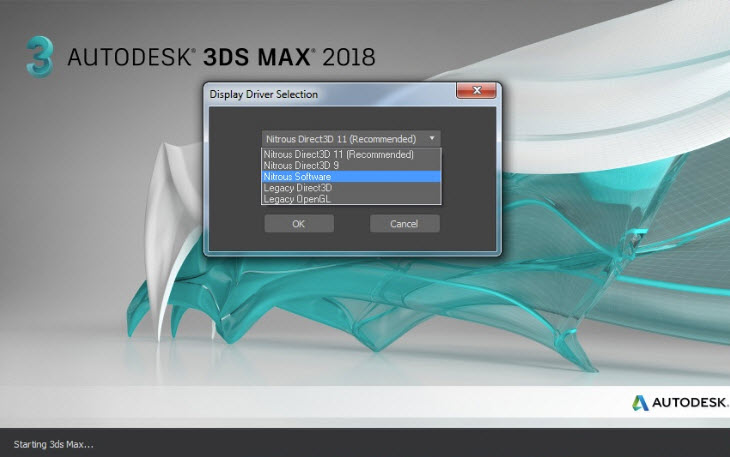
Use the “-vxs” flag
Launch 3ds Max using the “-vxs” flag. To do this:
- Right-click the 3ds Max <version> shortcut icon.
- Select “Properties.”
- In the Shortcuts tab, add the flag -vxs to the end of the Target entry.
Note: Make sure there’s a space after the last quotation mark for 3ds Max to recognize the flag.
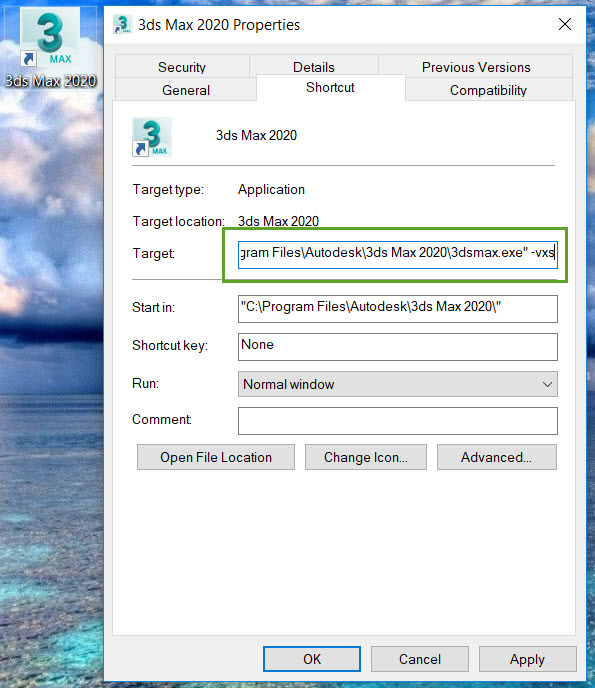
Check 3dsmax.ini settings
Incorrect settings in the 3dsmax.ini file can also trigger these errors. Follow these steps to check:
- Go to C:UsersusernameAppDataLocalAutodesk3dsMax[version]ENU.
Note: If the folder doesn’t appear in Windows Explorer, make sure you’ve enabled the View > Hidden Items checkbox in Windows Explorer.
- Open the 3dsmax.ini file in a text editor like Notepad.
- Press CTRL + F and search for the section marked [CommandPanel].
- If you find two entries for GFXDirect3DVersion under both the [CommandPanel] and [WindowState] sections, ensure they match exactly.
If one shows 9.0 and the other shows 11.0, change one of the Direct3D entries to align with the other (usually, both should be set to 11.0). If you see only one GFXDirect entry, move on to the next solution.
[CommandPanel]
GFXDirect3DVersion=9.0
RollupBreakThreshold=50
MinimalColumnWidth=0
[Modstack]
Visible=1
ModStackHeight=482
ShowAllSets=0
[WindowState]
GFXType=Nitrous
GFXRenderer=
GFXDevice=
GFXDirect3DVersion=11.0
GFXDirect3DDevice=
GFXDirect3DBuild=
- Save the INI file.
- Restart 3ds Max.
Reset User Preferences
Sometimes, resetting 3ds Max to its default user profile settings resolves the problem.
Here’s how to reset 3ds Max user preference settings back to default.
Important Note: While users may still be able to run 3ds Max on Apple Macintosh or virtual machines, Autodesk no longer officially supports these setups and cannot guarantee the software will function correctly. For more information, see:
- Apple Macintosh is no longer supported for 3ds Max
- Running 3ds Max and Maya in Virtual Environments, such as Boot Camp, Parallels, VMWare, AWS Cloud, or Citrix
See Also
- “XAML Parse Error: “.”, hexadecimal value 0x00, is an invalid character. Line 1, position 1.” when starting 3ds Max
- Error: “Max.NET Unhandled Exception” for Ephere.Utilities.Evaluator when launching 3ds Max
Source: Autodesk.
![[Error]:”Could not initialize the graphic device” in 3Ds MAX](https://kumarender.com/wp-content/uploads/2025/03/be1baa3n-sao-ce1bba7a-3ds-max-2017-wont-open-2.png)