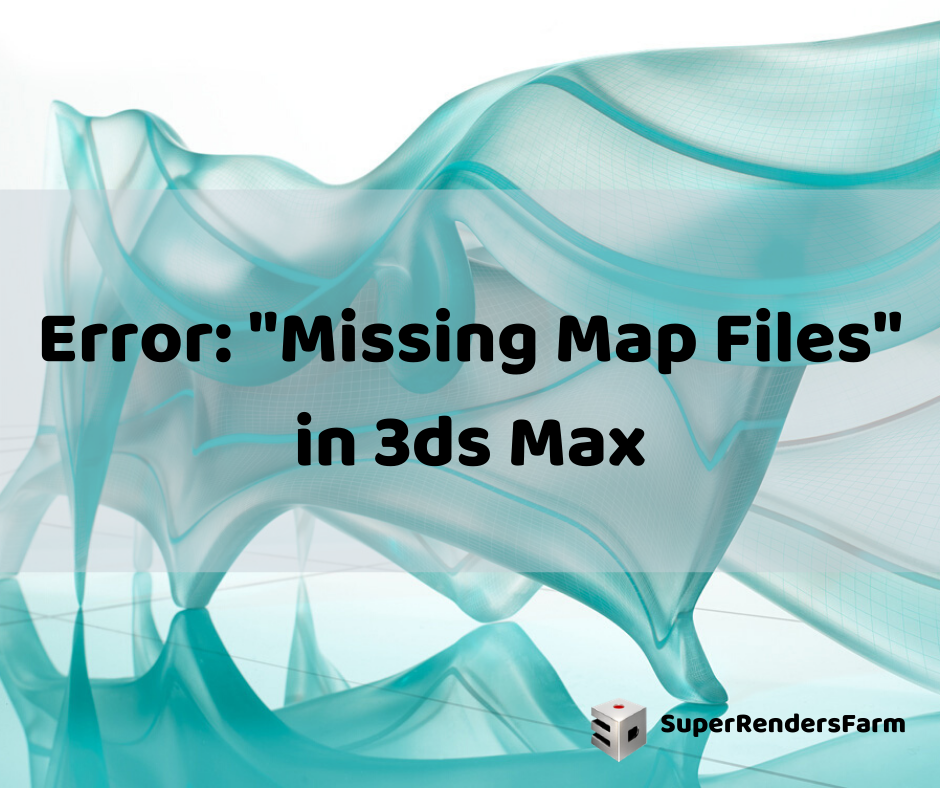Fixing “Missing Map Files” Errors in 3ds Max
Encountering the “Missing Map Files” error in 3ds Max can disrupt your workflow. Let’s explore how to resolve this issue.
Understanding the Issue
The “Missing Map Files” error typically arises after you’ve altered the location of your bitmap files.
Causes of the Error
This error occurs when the new location’s machine name, folder structure, or directory differs from the previously saved bitmap paths.
Essentially, some materials in your .MAX scene are referencing invalid bitmap paths.
How to Solve the Problem
Here’s how to address this issue:
Using the Asset Tracking Tool
The following steps will help you redirect your bitmap’s path:
- Load your .MAX scene file.
- Choose ‘Continue’ to bypass the “Missing Map Files” dialog.
- Once the file opens in 3ds Max, go to the main menu in the top-left corner.
- Navigate to “References,” and then “Asset Tracking.”
- Right-click the full path and select an option:
- Set Path.
- Remove Missing Asset.
- Strip Path.
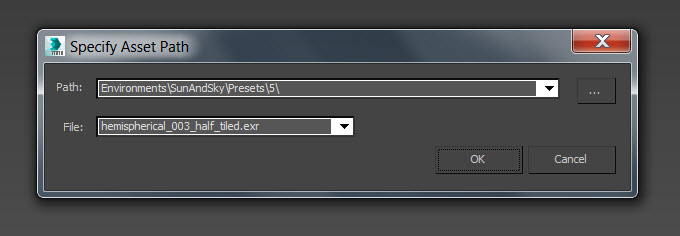
Using the Relink Bitmap Plugin
Consider downloading and testing the Relink Bitmap Plugin from the Autodesk App store.
See also:
- Collada .DAE Files Appear Transparent When Imported Into 3ds Max
- Slow Interface Or Viewport In 3ds Max
Source: Autodesk