Creating H.264, MPEG-2, and WMV Videos in After Effects
After Effects CC 2014 (13.0) and later versions no longer include direct exporters for creating H.264, MPEG-2, and WMV videos from the render queue. To create videos in these formats, you’ll need to use Adobe Media Encoder.
Note: You can still import videos in these formats into After Effects.
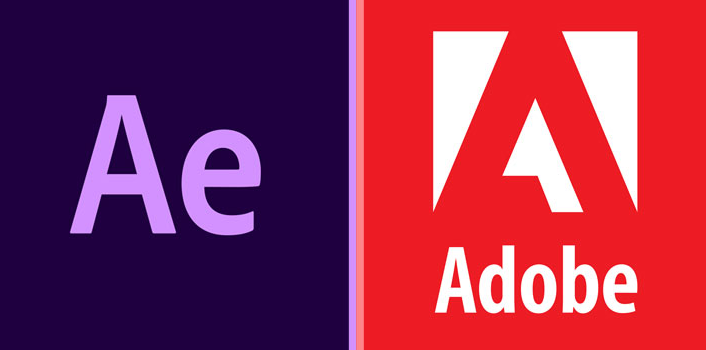
Utilizing Adobe Media Encoder
Adobe Media Encoder is an effective tool for producing files in final delivery formats. Its Preset Browser and easy-to-use system for creating, saving, sharing, and applying encoding presets make the process simple. Using the Effects tab settings, you can automate the addition of watermarks, timecode overlays, and more. You have two primary options for employing Adobe Media Encoder with After Effects to generate videos in H.264, MPEG-2, and WMV formats:
- Render and export a losslessly encoded master file from After Effects to a watch folder monitored by Adobe Media Encoder.
- Send the composition directly to Adobe Media Encoder from After Effects (Composition > Add To Adobe Media Encoder Queue).
Note: If you still need to create videos in these formats from the After Effects render queue, consider installing After Effects CC (12.2.1) alongside After Effects CC 2014 (13.0) or later, and use the previous version for these specific output tasks.
Rendering and Exporting a Losslessly Encoded Master File
The quickest method to create videos in these formats is to use the After Effects render queue to export a losslessly encoded master file (e.g., using the PNG video codec in a QuickTime .mov container file) to a watch folder that Adobe Media Encoder monitors. You can assign encoding presets to a watch folder in Adobe Media Encoder, so that it automatically encodes using your established settings.
- Advantage: This method leverages After Effects performance features for rendering (such as GPU acceleration and multiprocessing where applicable) and Adobe Media Encoder’s features for encoding, like parallel encoding.
- Disadvantage: This method utilizes the main After Effects application for the entire rendering process, during which you cannot use After Effects for any other tasks.
Sending the Composition Directly to Adobe Media Encoder
Another method for creating videos in these formats is to directly add the composition from After Effects to the Adobe Media Encoder queue. This approach allows you to continue working in After Effects while rendering and encoding take place, as a background instance of After Effects performs the rendering. The rendering phase may be slower in some cases (compared to using the After Effects render queue) because the headless version of After Effects rendering in the background does not have access to GPU acceleration and multiprocessing features.
Note: If you place an After Effects project (.aep) file in a watch folder monitored by Adobe Media Encoder, the top-level compositions in the project(those not within folders in the Project panel) are automatically added to the Adobe Media Encoder encoding queue.
See also:
- Uninstall Maya On Linux
- Error: “Houdini.Pkg” Can’t Be Opened.
